 |
|
Your profile contains personal information such as your e-mail address and telephone number that are essential to the proper functioning of the MIS. Much of this information can be updated at any time by clicking the Maintain My Profile link on the login page.
From the Responsibilities tab of this page, most users can also nominate alternate users and delegate their responsibility to one of the alternate users for a fixed period or until the delegation is retracted. Some users may even appoint evaluators to assist them with the task of reviewing the contents of a form, for example checking that unit costs do not exceed guideline costs.
It is important to note that the person you delegate to will inherit all your permissions for as long as the delegation is active. If a Municipal Manager for example delegates to a Data Capturer, the Data Capturer will be able to recommend all the forms that the Municipal Manager is normally responsible for.
|
Alternate users |
Before you can delegate responsibility you first need to
nominate one or more alternate users by clicking the Maintain My
Profile link on the login page and then selecting the
Responsibilities tab. To nominate the first alternate click the
![]() icon in
the first row. In the resulting user dialogue click Find to display
a list of persons that you may nominate as alternates. Depending on where
you are located in the MIS permission hierarchy, you may want to refine the
search by specifying a Role and/or Agency. If you do not, it
will display all users above you in the MIS permission hierarchy. For
example, if you are a municipal user, it will display all the users in your
municipality, all district users in your district, all provincial users in your
province and all national users.
icon in
the first row. In the resulting user dialogue click Find to display
a list of persons that you may nominate as alternates. Depending on where
you are located in the MIS permission hierarchy, you may want to refine the
search by specifying a Role and/or Agency. If you do not, it
will display all users above you in the MIS permission hierarchy. For
example, if you are a municipal user, it will display all the users in your
municipality, all district users in your district, all provincial users in your
province and all national users.
It is highly recommended (even required) that you nominate at least one alternate user to act on your behalf when you are unable to do so yourself.
Note: Nominating alternates is not the same as delegating your responsibility to them. A person that has been nominated is not notified by e-mail.
|
Delegation |
To delegate responsibility, you have to click one of the Delegate to checkboxes, optionally fill in an Until date and click Submit on the Action Bar. If you do supply a date (for example the last day of your leave) the delegation will automatically expire at midnight on that date and you will start receiving workflow notifications from your first day back in the office. If you do not supply a date, the delegation will remain active until you retract it by again clicking the Delegate to checkbox and clicking Submit.
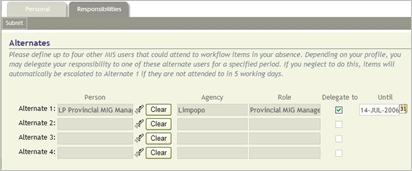
|
Escalation |
Escalation is the process through which the MIS provides alternate users with the necessary permission to attend to a workflow item that has not been attended to within 5 working days. For example, if you are responsible for recommending a form and neglect to do so in 5 working days, the MIS will request your first alternate by e-mail to recommend the form. If this person also neglects to attend to the matter, the MIS will request the second alternate to stand in, etc.
Note: The fact that the MIS temporarily provides an alternate person with permission to attend to the form, does not mean that your permission has been taken away. You can still attend to the form even after you receive the copy of the e-mail, requesting the alternate to attend to the form.
|
Evaluators |
Users with primary responsibility for workflow actions (such as the Municipal Manager and Provincial Manager MIG) are allowed to appoint evaluators to assist them with the task of reviewing the contents of a form, for example checking that unit costs do not exceed guideline costs. If an evaluator is appointed, an e-mail notification is sent to the evaluator and the form appears in the evaluator’s work list. The user with primary responsibility for the form is not notified at this stage and the form does not appear in his/her Work List.
Note: The primary user can still access the form through the Awaiting my evaluators filter and will still be able to add comments, recommend or refer the form back.
When the evaluator has reviewed and submitted the form the
person with primary responsibility receives an e-mail that the form has been
reviewed and the form will appear in his/her Work List. The workflow
status icon will contain an E in the upper left hand corner to indicate that the
form was submitted by an evaluator, for example ![]() . The person with
primary responsibility (or the person acting on his/her behalf) may then examine
the comments/concerns added by the evaluator and decide to recommend the form or
refer it back for revision.
. The person with
primary responsibility (or the person acting on his/her behalf) may then examine
the comments/concerns added by the evaluator and decide to recommend the form or
refer it back for revision.
|
Appointing evaluators |
Appointing an evaluator is done in exactly the same way as nominating alternates on the Responsibilities tab. Once you have selected an evaluator, a number of Responsible for checkboxes will appear to allow you to make the evaluator responsible for one or more areas one level below your own in the MIS permission hierarchy. In the example below a Provincial Manager sees all the districts in the province. Likewise the Senior Manager MIG will see all provinces. Up to ten evaluators can be appointed. If more than one evaluator is made responsible for the same area, they will all receive e-mail notifications and be allowed to attend to the same form. This is nevertheless allowed because it provides a mechanism through which the workload can further be divided by informal arrangement. In the example below, the two evaluators responsible for the same district may split the workload informally by municipality.