 |
|
The project life cycle application contains one module for each of the MIG forms. Once you have selected the appropriate form, you will be able to (depending on your role and associated permissions) capture and save a new form, submit a form, add comments / concerns and recommend or refer a form back for revision. These actions are dealt with in the Tutorial.
|
Section headings |
All forms are split into sections that are displayed in an outline view containing only the headings, until you expand a particular section by clicking the hyperlink. The only exception to this rule occurs when you capture a new form. The first section is then automatically expanded because most of the later sections depend on the first.
Any section can contain evaluation notes (comments), the presence of which is indicated by red, amber or green “Traffic light” icons. Clicking the icon displays the comments and clicking the hyperlink Section 3: Project Details opens the section.
|
Comments |
Comments can be added by clicking one of the two Add Comment buttons at the top or bottom of an opened section. These buttons will always be present if you have opened the form from the Work List, but could be absent if you have opened the form via another route if the form is in a workflow state that does not allow you to edit it at that moment, even if you were able to edit it before or may be able to edit it in future.
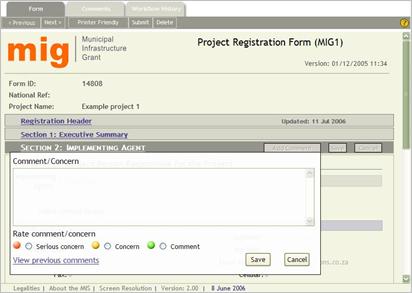
|
Concerns |
A comment, symbolized by a green traffic light, usually contains additional information or clarification intended to expedite or document workflow actions, without requiring a subsequent user to act on it.
Comments could also be expressed as a concern (amber traffic light) or severe concern (red traffic light), when you believe that the matter is serious enough for subsequent users to note and potentially refer the form back for revision.
Note: Even if you raise a severe concern, it will not stop you, or any subsequent workflow participant to recommend the form. It simply draws attention to an issue.
|
Form Tab |
If the form was opened from your Work List, the List navigator allows you to attend to all forms without returning to the Work List.
Clicking the Printer Friendly button displays a printable version of the entire form and a print preview that allows you to see the page breaks and only print specific pages.
|
Comments Tab |
The Comments tab provides a separate view of the comments added to each section of the form. Sections with comment can be opened by clicking the traffic light icon or you can click the Printer Friendly button to open a print preview of all the comments.
|
Workflow History Tab |
The Workflow History tab provides a complete record of all workflow transactions on the form from the first time that it was submitted into the workflow process.