 |
|
The screen layout can be divided into areas for static content, navigation and dynamic content presentation.
Static content
|
|
The identity of the MIS is established by means of a strip-like image at the top of the screen. This area also contains non-application specific hyperlinks to Home, Login/Logout, Contact Us and identifies the current user.
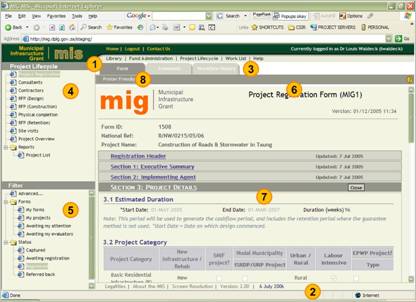
|
|
Statements regarding privacy policy and disclaimers are displayed at the bottom of the screen together with system version information.
|
|
The application menu bar allows you to access the main applications contained within the MIS. You will only see the applications that your system administrator have given you access to.
|
|
The content tree displays the content of the application that you have selected in the form of a hierarchy of folders. Folders can be opened or closed by clicking the plus/minus sign, the folder icon or the name itself.
|
|
Filters can be used to hide complexity from the user by limiting content to what the user needs to see. A simple filter such Forms awaiting my attention is for example technically equivalent to retrieving all forms in a specific workflow status from one or more municipalities.
Filters are also used to enhance performance by limiting the volume of information retrieved from the MIS database.
Dynamic content
|
|
The action bar lists the actions that you are able to perform based on permissions that you have been given by your system administrator. Actions could include Capture, Submit, Recommend, Refer back, Download, etc.
|
|
This is where your results are displayed.
|
|
The tabs provide different views of the same content. Once you have for example navigated to a given project, one tab may show the forms belonging to the project while another shows the cash flow for the same project.