 |
|
Irrespective of whether you use the Work List, an e-mail notification or Application menu, Content tree and Filter to open a form, you will notice the following changes to the form itself.
Section headings
The section headings like Section 3: Project Details could in the past be opened by clicking anywhere on the background of the heading. This had to be changed because of the introduction of evaluation notes (comments), the presence of which is indicated by red, amber or green “Traffic light” icons. Clicking any of these icons displays the comments and clicking on the hyperlink Section 3: Project Details now opens the section.
Comments can be added by clicking one of the two Add Comment buttons at the top or bottom of an opened section. These buttons will always be present if you have opened the form from the Work List, but could be absent if you have opened the form via another route if the form is in a workflow state that does not allow you to edit it at that moment, even if you were able to edit it before or may be able to edit it in future.
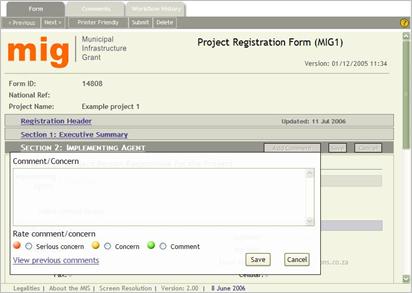
A comment, symbolized by a green traffic light, usually contains additional information or clarification intended to expedite or document workflow actions, without requiring a subsequent user to act on it.
Comments could also be expressed as a concern (amber traffic light) or severe concern (red traffic light), when you believe that the matter is serious enough for subsequent users to note and potentially refer the form back for revision.
Note: Even if you raise a severe concern, it will not stop you, or any subsequent workflow participant to recommend the form. It simply draws attention to an issue.
Form Tab
The purpose of the Form tab has not changed. Clicking the Printer Friendly button still displays a printable version of the entire form but now opens an additional print preview window that allows you to see the page breaks and only print specific pages.
If the form was opened from your Work List, the List navigator allows you to attend to all forms without returning to the Work List.
Comments Tab
The new Comments tab provides a separate view of the comments added to each section of the form. Sections with comment can be opened by clicking the traffic light icon or you can click the Printer Friendly button to open a print preview of all the comments.
Workflow history Tab
The Workflow history tab has changed in the sense that it no longer contains comments that were previously added when a form is recommended or referred back. Comments must now be added before a form is submitted, recommended or referred back and these can be viewed from the Form or Comments tabs.
Form changes
|
Select agency |
The tree view used to select an agency (previously referred to as province/district/municipality has been replaced by a faster agency selector that is more consistent with other selectors used to select contact persons, companies, etc. To use this selector, enter any part of the province/district/municipality’s name and click the Find button. If more than one match is found, select the correct agency by clicking the hyperlink or refine the search so that fewer matches are returned.
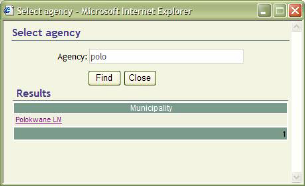
|
National Reference Number |
For a limited period of time, the National Reference Number contained in the Registration section of the MIG 1 form can be assigned manually. To use this feature click the Manual button in between the National and Provincial Reference Numbers and enter the number. This should only be used in cases where forms are captured for projects that have already been registered through a parallel manual process.
|
Implementing agent |
The title of Section 2 has been changed from “Applicant” to “Implementing agent”. In time a further distinction will be made between Funding agent and Implementing agent. In Version 1, both of these were simply referred to as the Municipality.